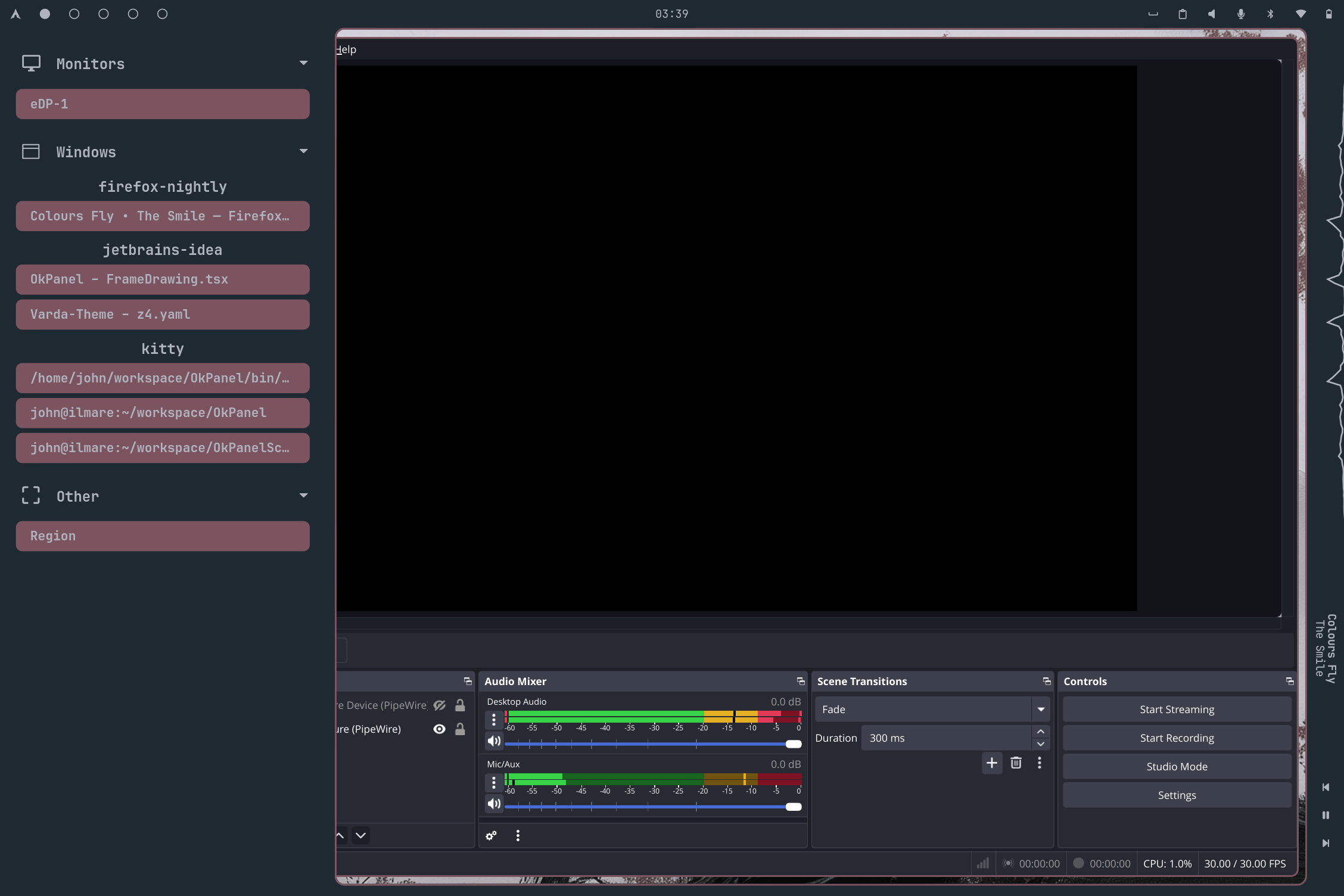Features
Bar and Frame
Bars can be configured with various widgets. The frame can be hidden if you would rather have a normal bar. You can have a top, bottom, right and/or left bar.


System Menu
Network management
In the network section you can connect and disconnect from Wi-Fi and VPNs. For a VPN connection to show up it must be added to network manager. Wireguard and OpenVPN connections will show. You can add wireguard connections by clicking the "Add Wireguard VPN" button and selecting your wireguard conf file.
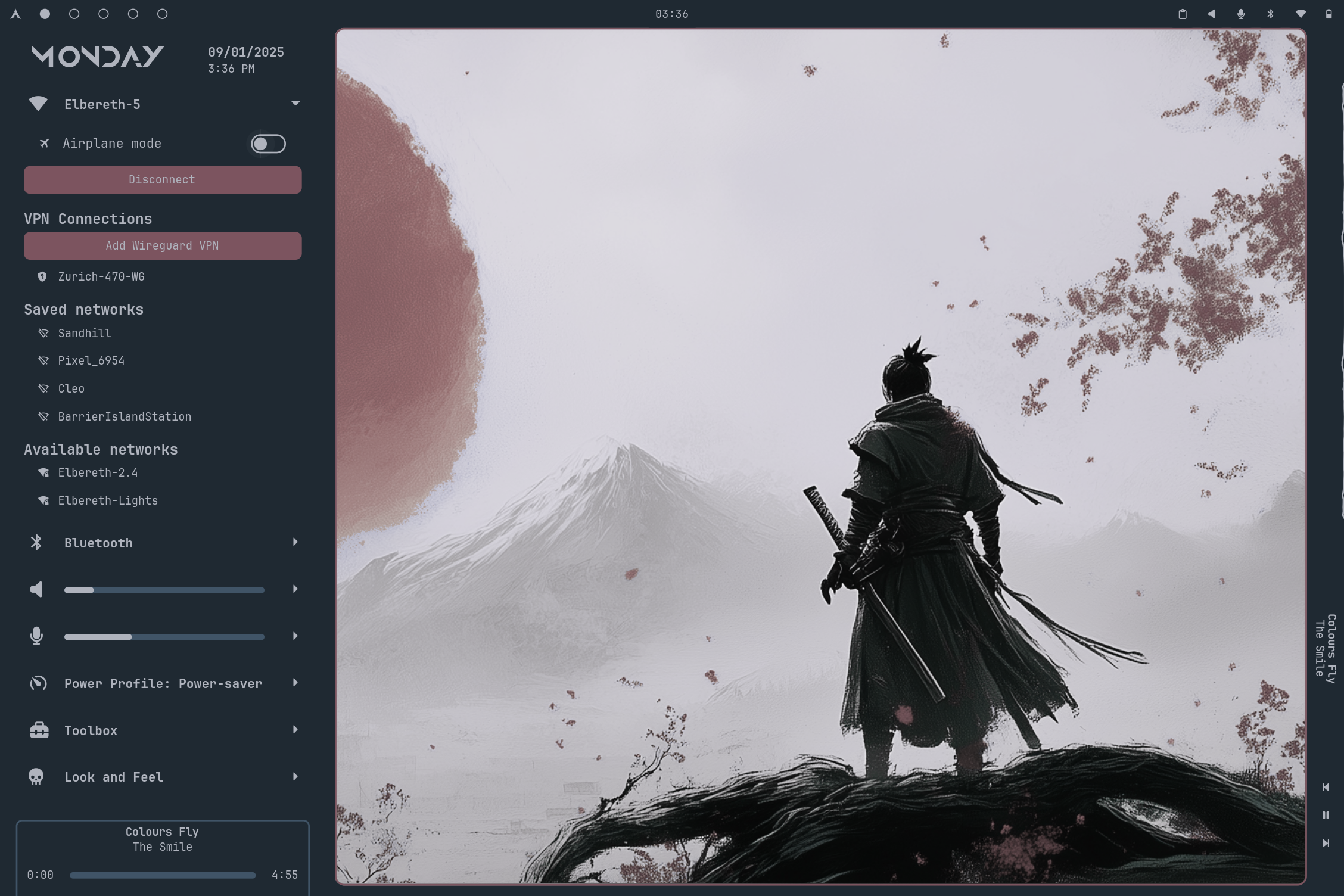
Bluetooth device management
Scan and connect to bluetooth devices.
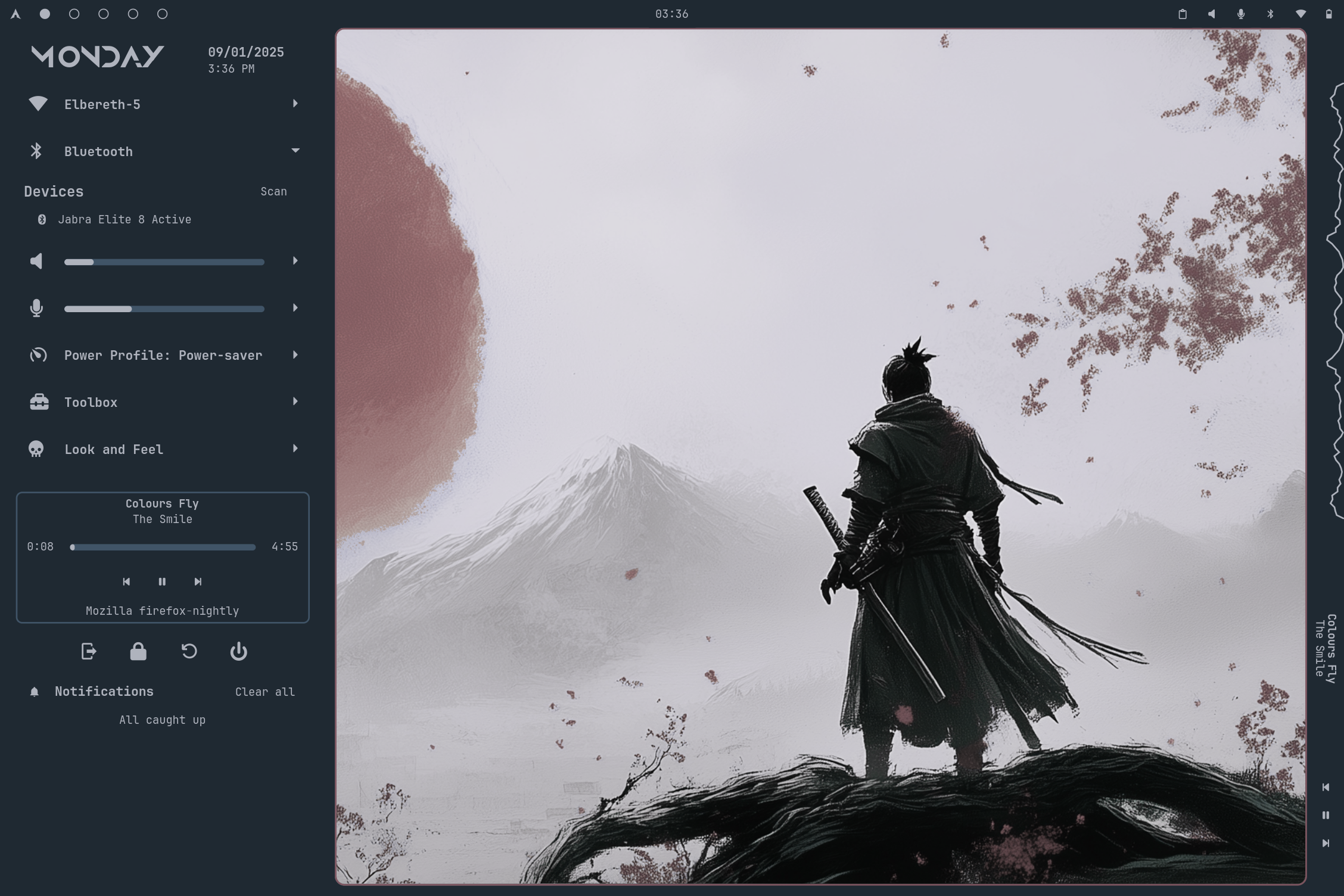
Audio controls
In the audio section you can adjust the volume sliders or click the icon button to mute. You can swap the default input/output.
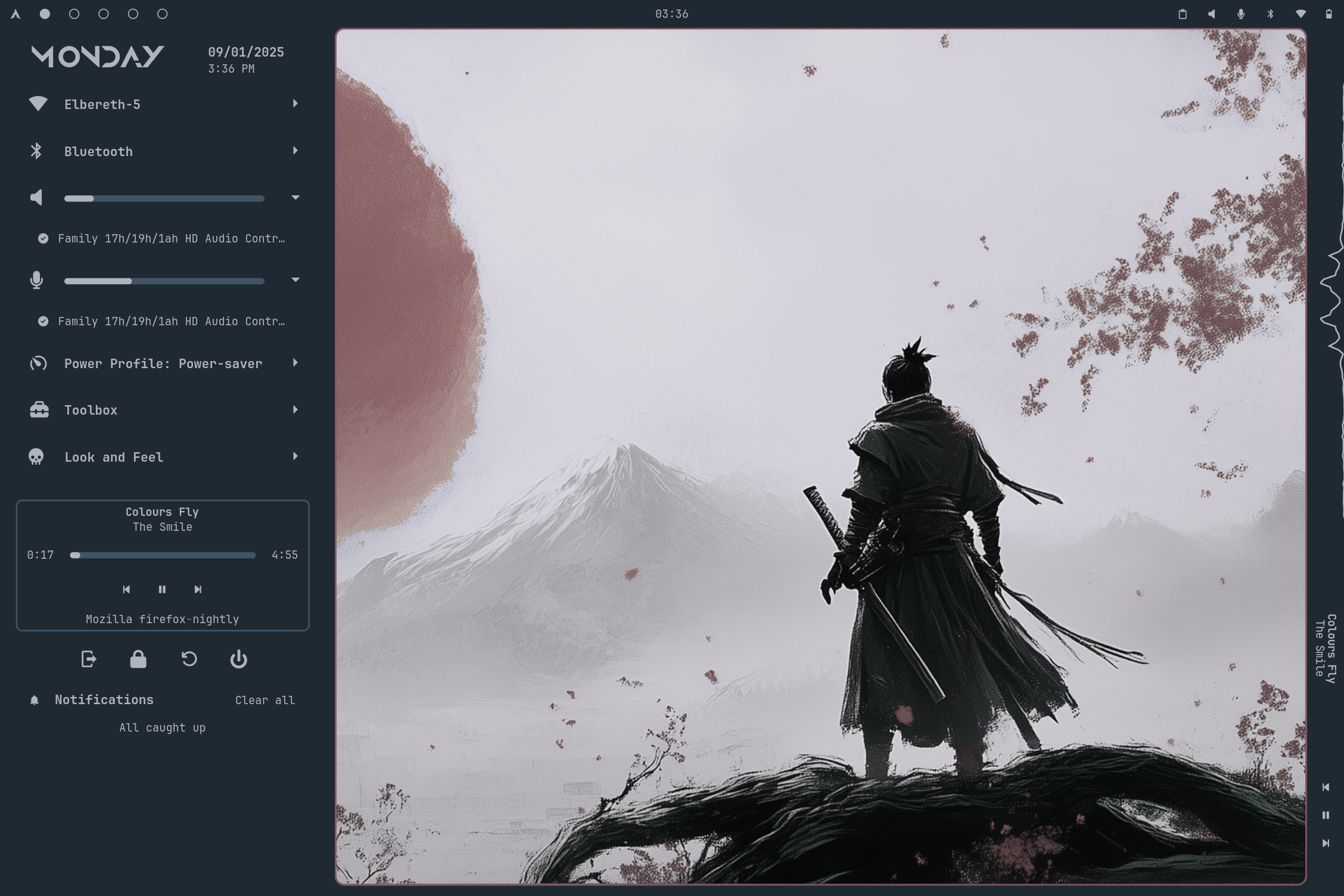
Power profiles
Change the current power profile.
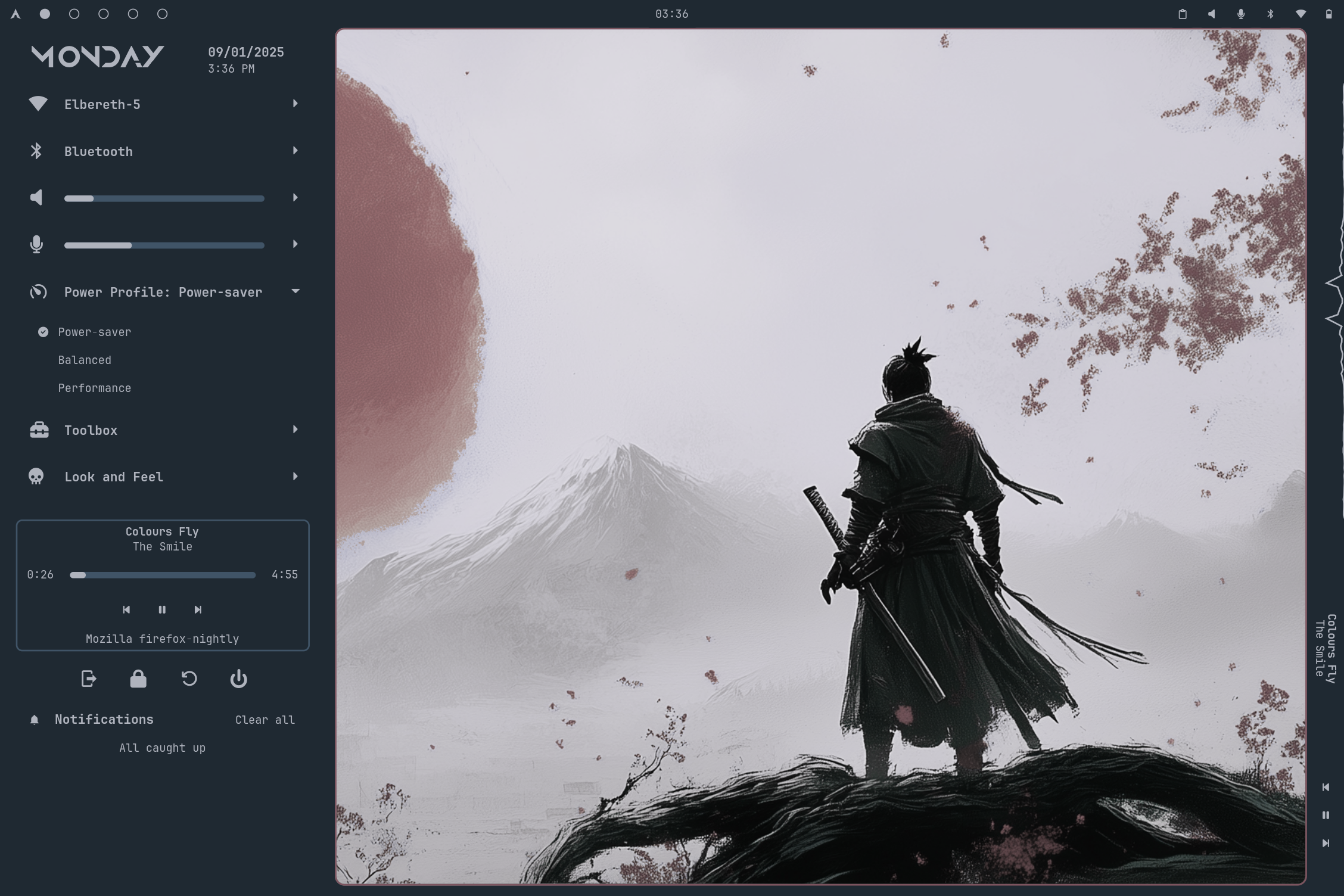
Look and Feel controls for theme, bar position, and wallpaper
Here you can switch between predefined themes. The themeUpdateScript will be called
when switching themes. The theme name you defined will be the first argument passed to the script.
You can choose your wallpaper. The wallpapers listed here are the ones found in the
directory defined in the theme's config. JPG and PNGs in that directory will show up.
When selecting a wallpaper, the wallpaperUpdateScript will be called with the wallpaper
path as the argument. That update script is in charge of setting the wallpaper with whatever
wallpaper program you use.
OkPanel will remember which wallpaper you last selected for each configured theme. When
switching themes, the wallpaperUpdateScript will be called as well.
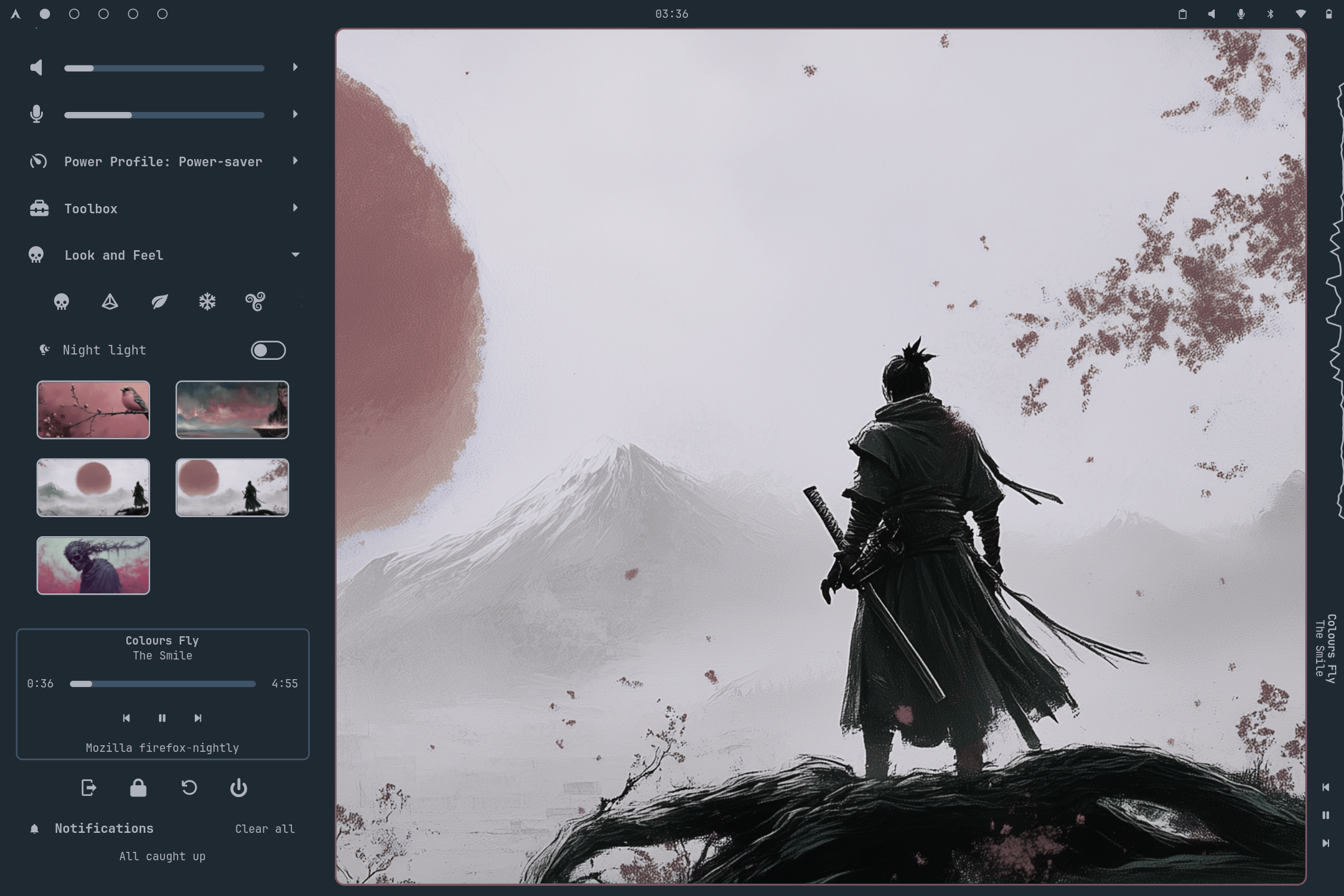
Mpris media controls
Mpris controls will show up when available.
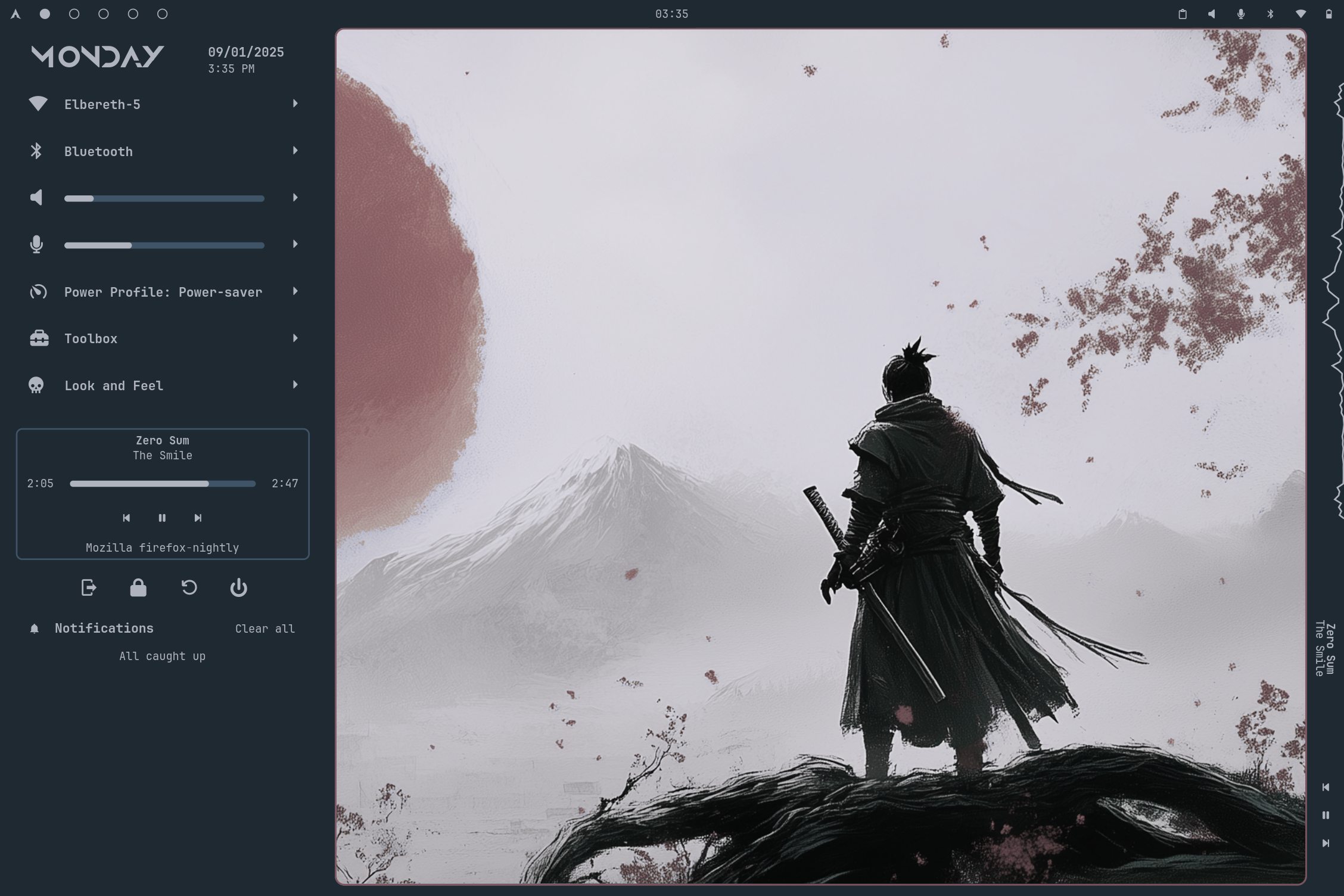
Notification popups and history
To enter "Do not disturb" mode, click the notification bell icon.
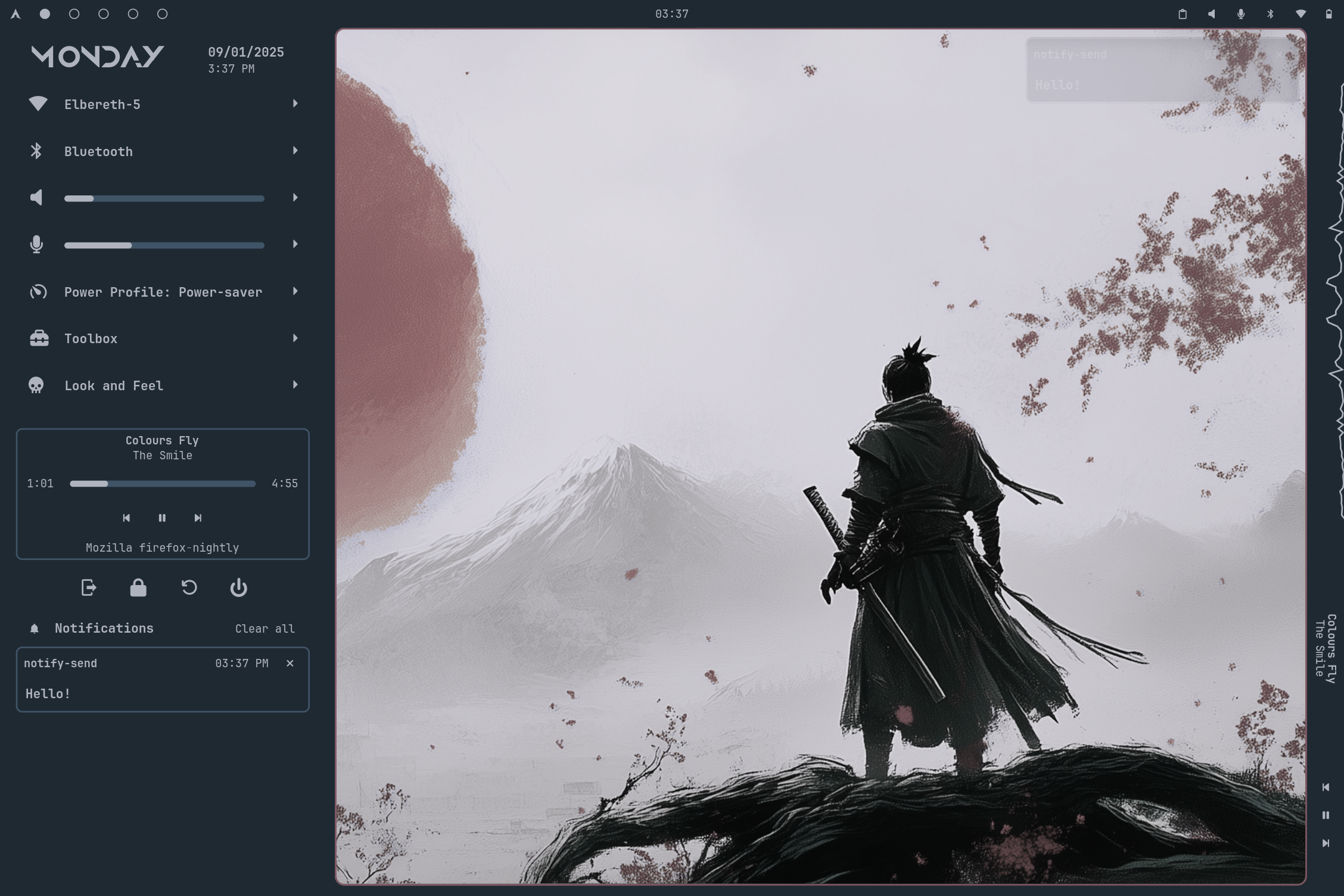
Screenshot and screen recording tool
The okpanel screenshot command must be key-bound for this to show up.
When screen recording, you can set your encoding speed and CRF. CRF will impact quality and file size. Choose a higher number (further down the list) for a lower quality and smaller file size.
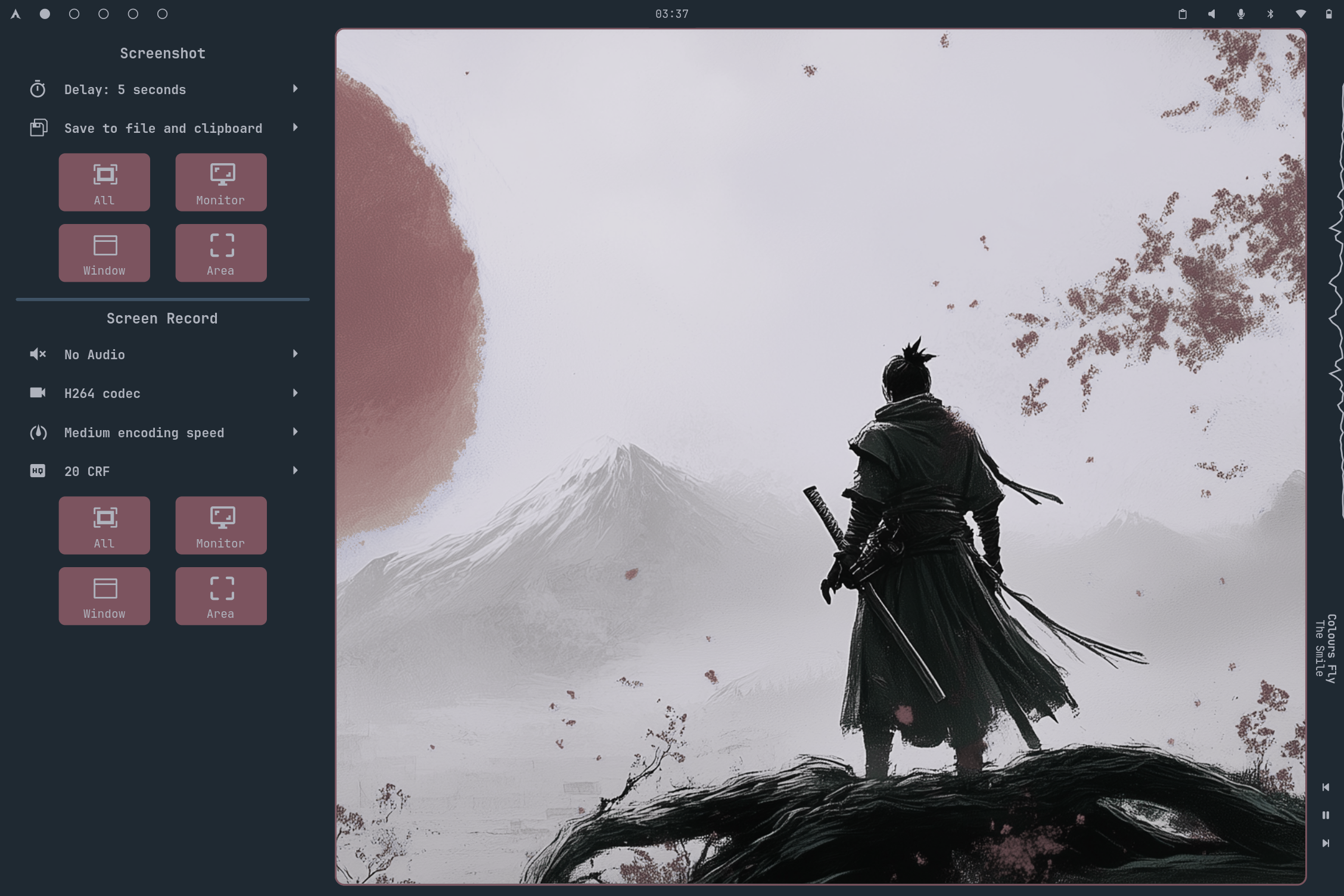
App launcher
The okpanel launcher command must be key-bound for this to show up.
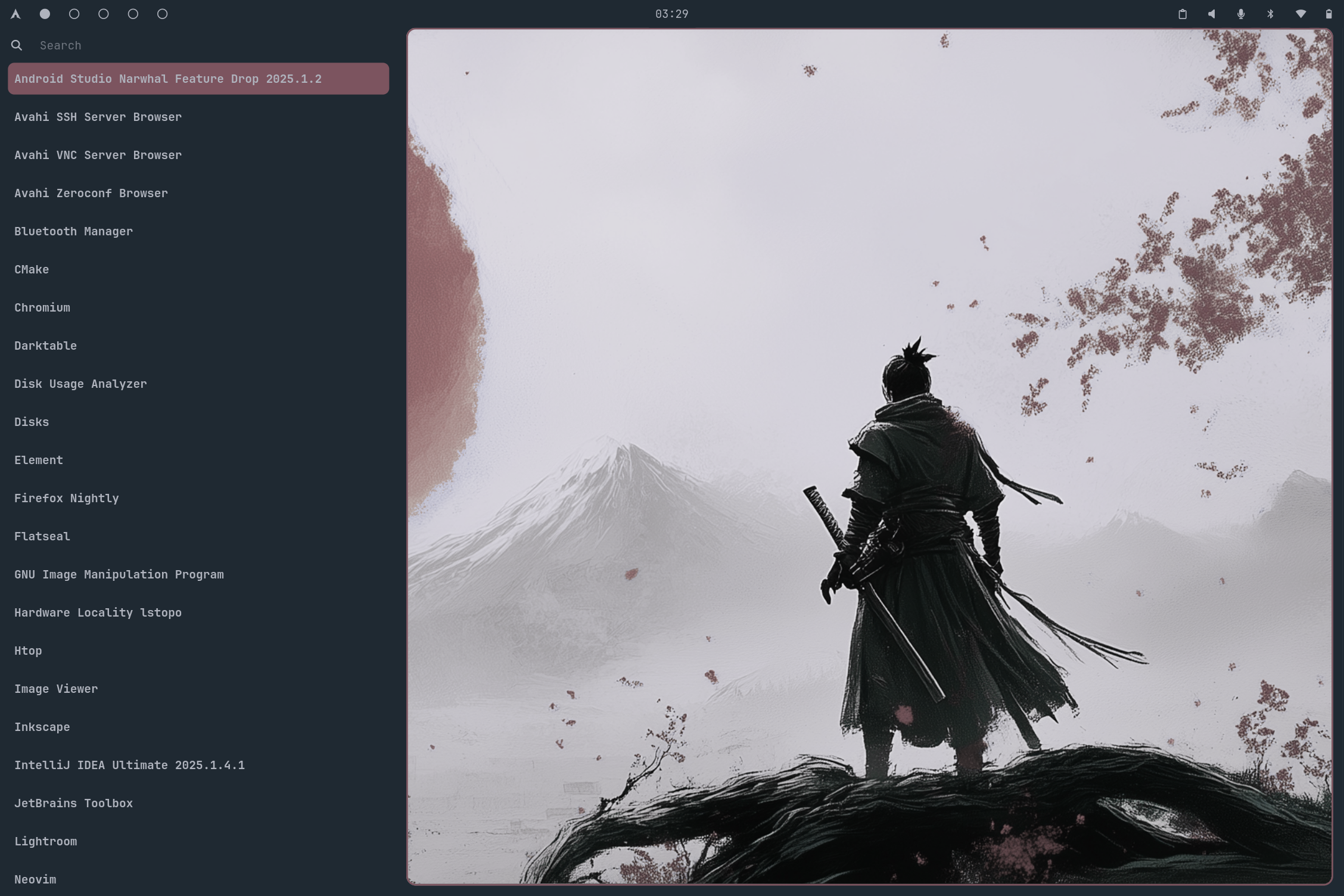
Calendar
Click the Clock widget in the bar to show the calendar.
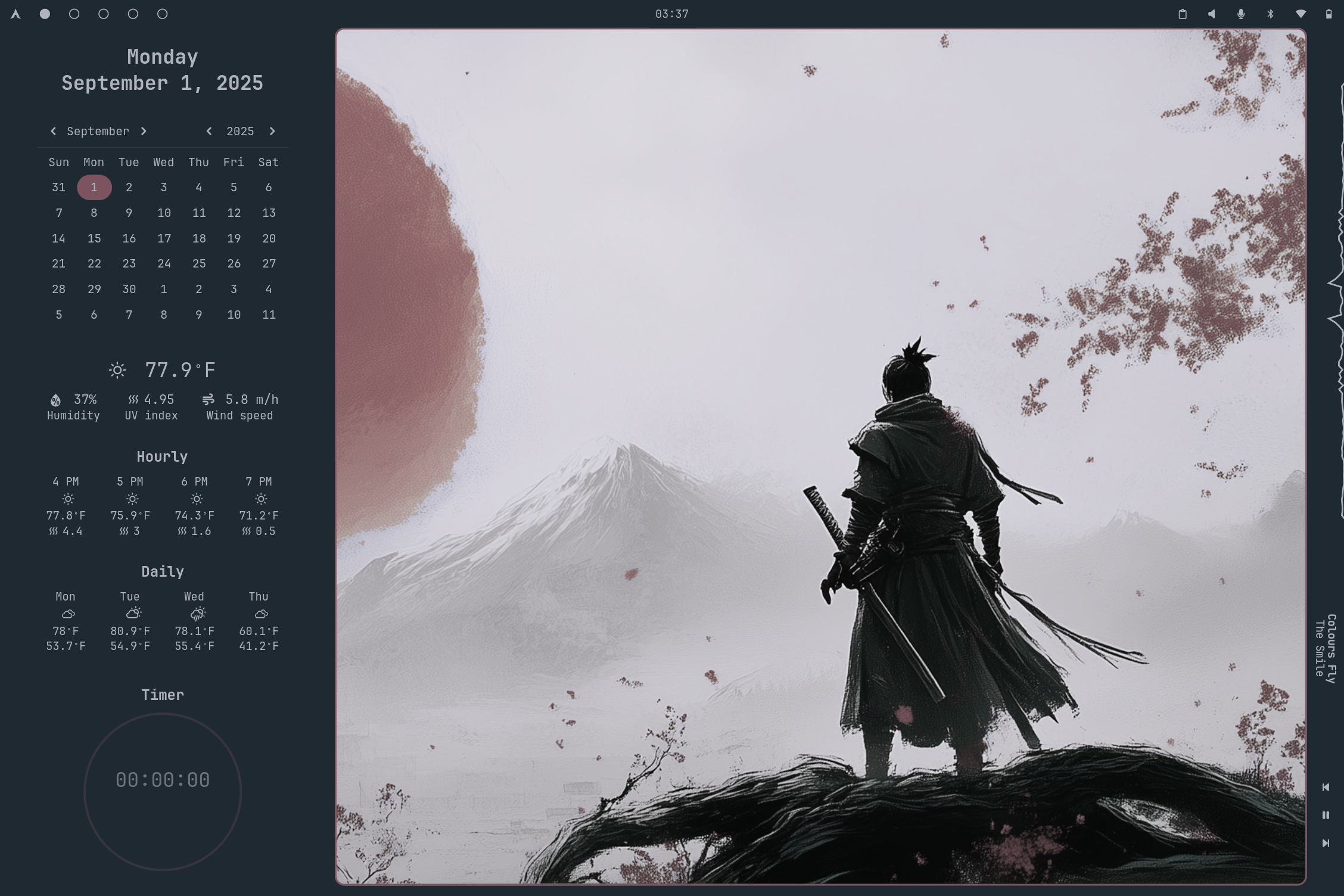
Clipboard Manager
Click the Clipboard widget in the bar to show the clipboard manager. The manager is backed by cliphist.
Cliphist will only run if the clipboard manager widget is added to the bar. Sensitive information like
passwords, api keys, private keys, etc should be filtered out. Check the script
or disable the widget if you have concerns.
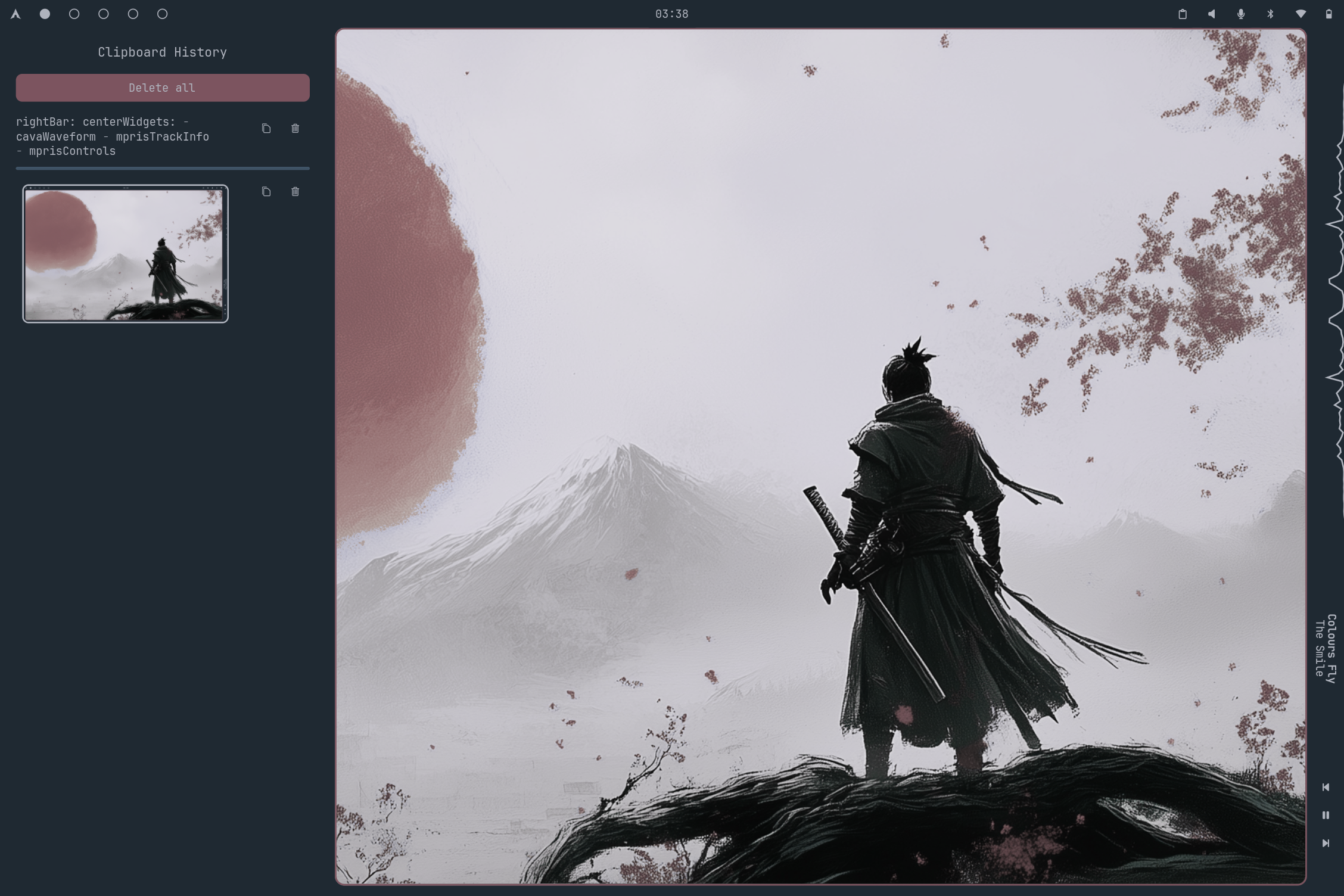
Volume and brightness OSD
The OSD shows automatically when changing volume or brightness.
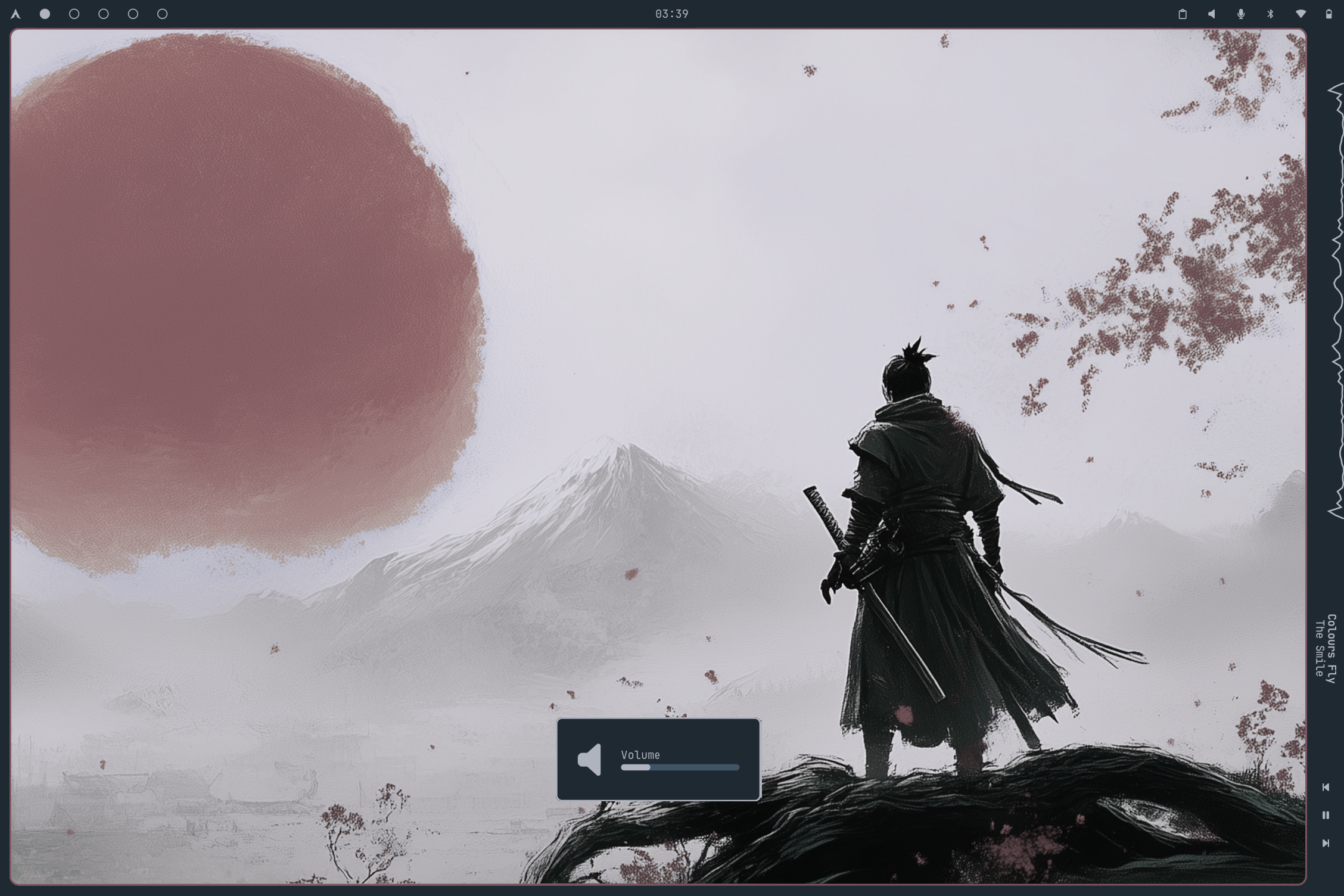
Screen share portal
The screen share portal only works with Hyprland's XDPH. See the usage page for more info.